TL;DR Custom thumbnails help your saved YouTube live streams stand out and attract more viewers. Instead of relying on YouTube's auto-generated thumbnails, you can upload your own image that matches your branding and will stop more viewers in their tracks. This blog explains how to do it.
Why Thumbnails Matter for Live Stream VODs
When your live stream ends, YouTube automatically saves it as a video on your channel. The problem? The auto-generated thumbnail isn't the most engaging and doesn't capture the true essence of your content.
A custom thumbnail acts like a movie poster for your stream replay. It helps potential viewers know what your content is about and gives them a reason to click.
Pro Tip: You can set a custom thumbnail while scheduling your stream in the preview window, or update it right after your stream ends (steps below).
If you're streaming with Streamlabs Desktop, you can set your custom thumbnail when going live. The thumbnail will carry over to the live replay just like it does when scheduled directly through YouTube.
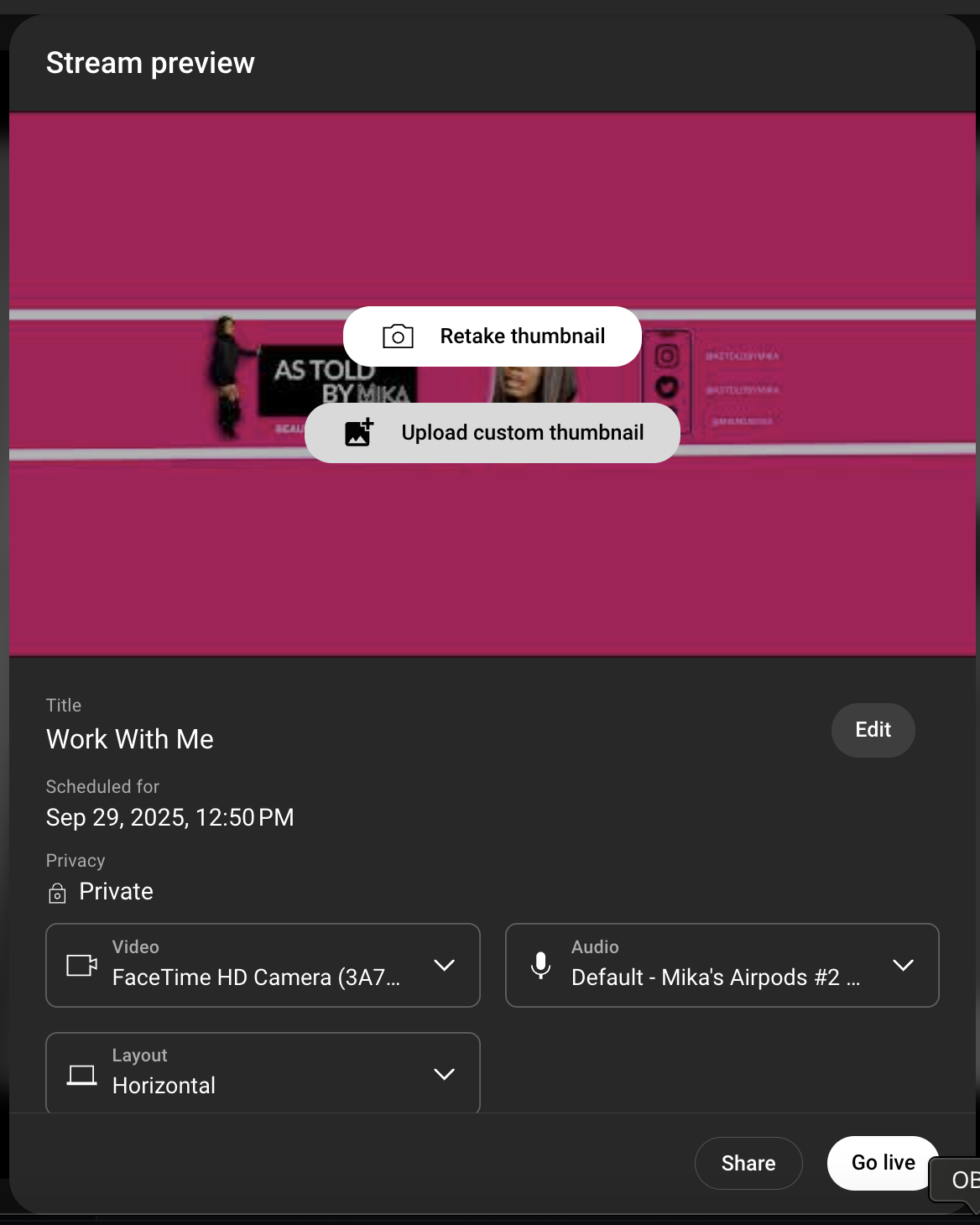
Note: YouTube saves your live stream as a replay (unless it's over 12 hours). On the Go Live page, the toggle "Unlist live replay once stream ends" controls visibility-on = hidden, off = public.
How to Change the Default Thumbnail for YouTube Live Streams
Step 1: Go to YouTube Studio and log into your account. This is where you'll manage all your content, including saved live streams.
Step 2: Find your live stream VOD by clicking Content in the left-hand menu and switching to the Live tab. This filters your uploads so you only see live streams.
Select the live stream you want to update.
Step 3: Open the video details by hovering over the stream and clicking the pencil (edit) icon. This will take you to the details page where you can adjust the title, description, and thumbnail.
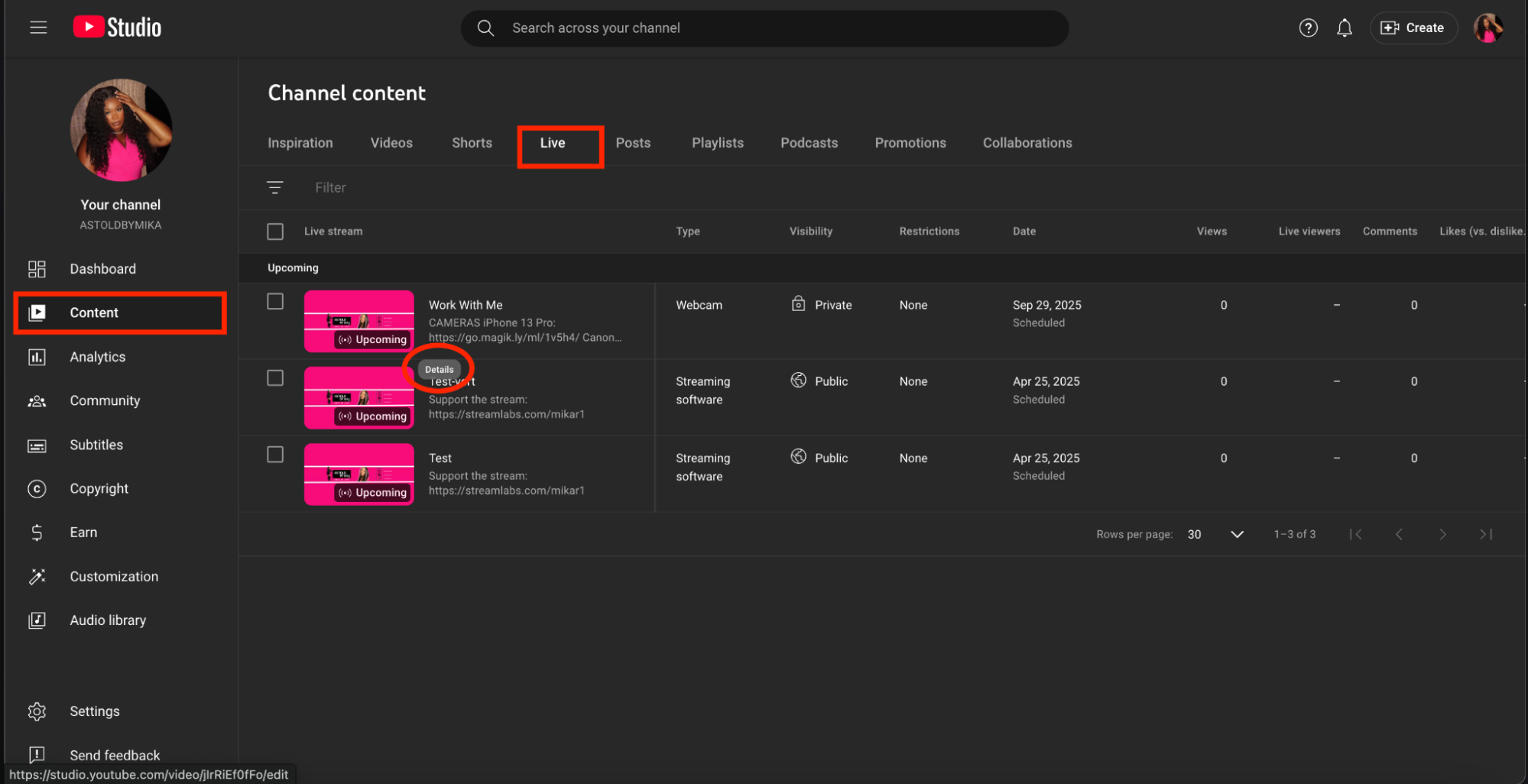
Step 4: Upload your custom thumbnail by scrolling to the Thumbnail section and clicking Upload Thumbnail. Choose your image file from your computer.
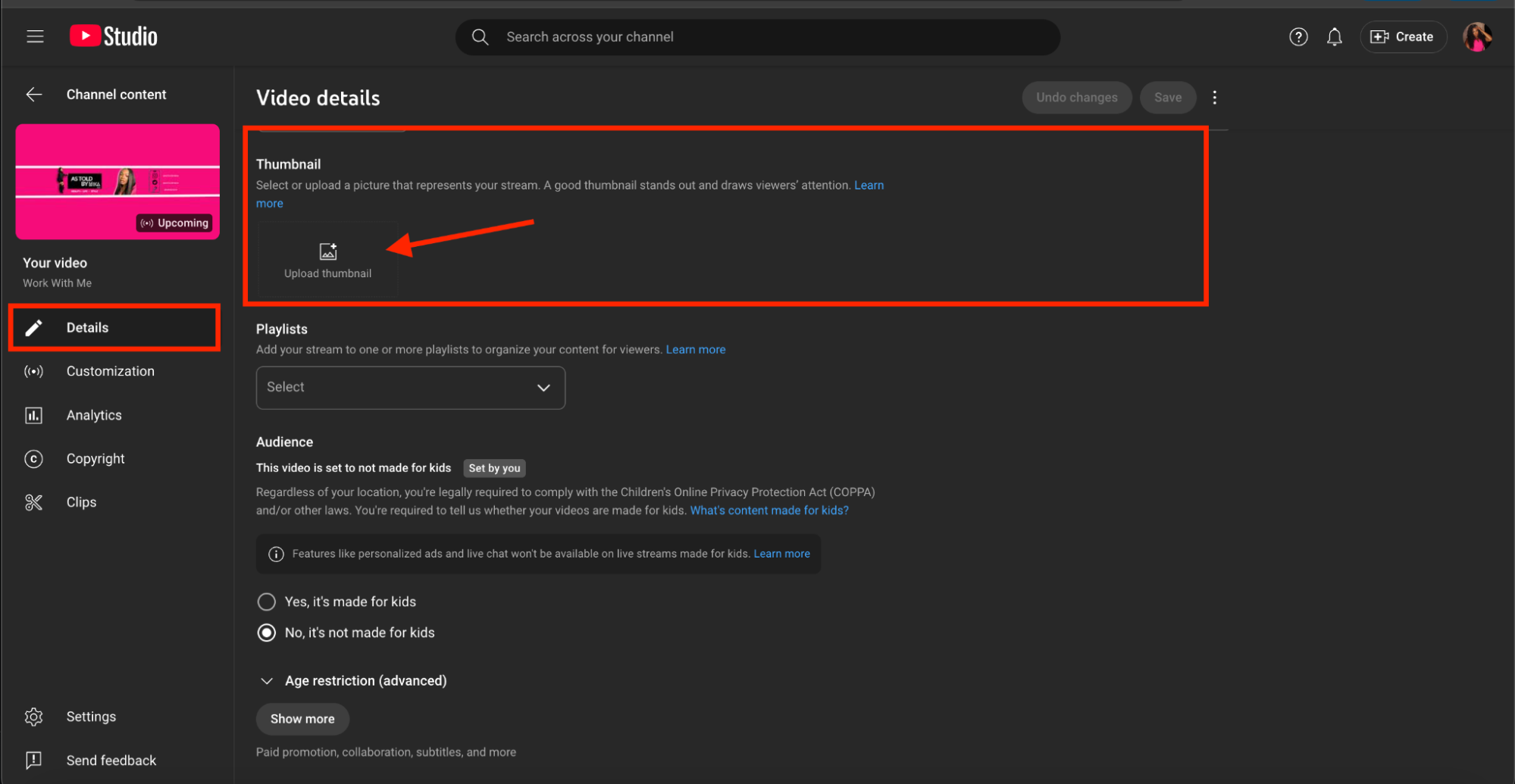
- Recommended dimensions: 1280 x 720 pixels (16:9 ratio)
- File formats: JPG, PNG, or GIF under 2MB
- Design tip: Use bold colors, readable text, and simple visuals for maximum impact
Step 5: Save your changes by clicking Save in the top right corner. Your new thumbnail will update anywhere your video thumbnail is visible.
Best Practices for Live Stream Thumbnails
- Use bold, high-contrast colors so your thumbnail stands out.
- Keep text short, clear, and easy to read.
- Show your face or expressive reactions to capture attention.
- Stay consistent with your branding-fonts, colors, and logos.
- Avoid overloading with too many elements.
Custom thumbnails are a quick but powerful way to boost engagement on your YouTube live stream replays. By uploading your own image and even experimenting with different designs you'll maximize the reach of your content.
Give your replays the best shot at long-term success-start uploading custom thumbnails to your YouTube live streams today.