TL;DR
The new Streamlabs Intelligent Stream Agent is like having a whole production crew built right into Streamlabs Desktop. It can act as your virtual co-host, live producer, and tech assistant, helping you manage everything from scene switches and clipping highlights to real-time troubleshooting. The avatar is optional: choose between a 3D character on screen or run it in the background for producer or tech support.
What is the Intelligent Stream Agent?
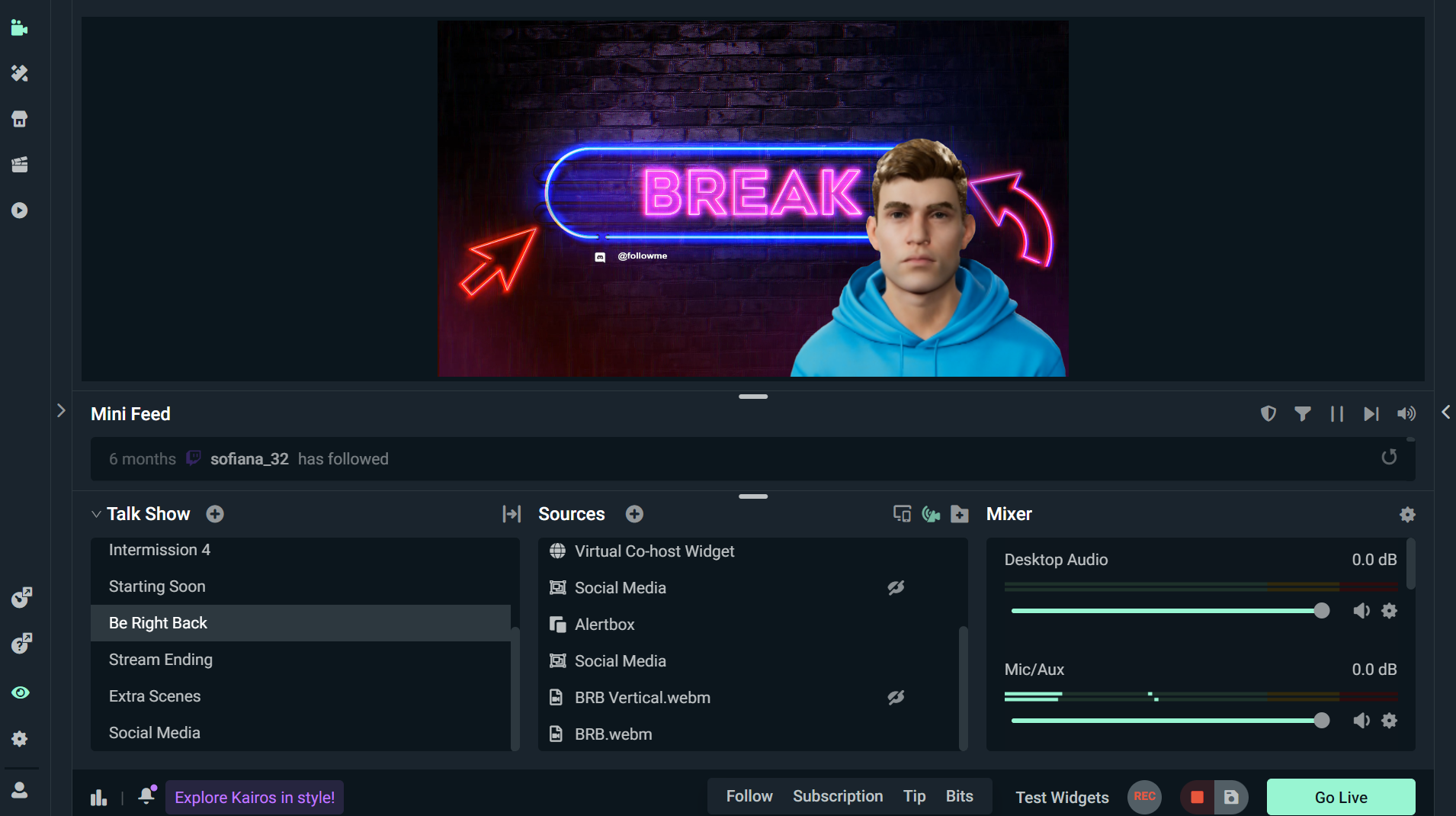
The Intelligent Stream Agent brings studio-level production tools into Streamlabs Desktop without the heavy lifting. You can showcase it on screen with a customizable 3D avatar that chats with you and reacts to gameplay, or keep it working quietly in the background to handle tasks like scene switching, capture highlights, play replays, and real-time troubleshooting.
The Intelligent Stream Agent can act as a:
- Co-host: An on-screen virtual 3D avatar (optional) that can chat with you and react to gameplay in real time.
- Producer: Automates stream actions like scene switching, hiding sources, highlighting clips, or capturing replays.
- Tech Assistant: Monitors stream health, flags issues, and can answer troubleshooting questions on the spot.
Things to Know
- At launch, the Intelligent Stream Agent supports Fortnite only; however, we are working diligently to add more gaming titles.
- Free plan: Streamers get 100 interactions (responses by voice or text) and up to 5 automations active at once. Interactions do not reset monthly.
- Streamlabs Ultra subscribers: 1,000 monthly interactions and 10 automations.
- Automations like scene switching or clipping do not count toward interaction limits unless the Agent verbally/textually responds.
- Pairing the Agent with Streamlabs alerts and scenes is your best bet for the smoothest stream possible.
- Try incorporating reactive overlays that respond instantly to events in your game. They use the Streamlabs AI to understand what's happening inside your game and trigger overlay animations based on those events.
Whether it's an avatar hyping you up after a win or keeping the energy up during awkwardly quiet moments, the Agent adapts to your stream style. This gives you more freedom to focus on creating content your viewers will love. The best part is that you can enable as many or as few of the features as you need.
System Requirements
- GPU: NVIDIA GeForce RTX™ 3060, Quadro RTX™ 4000, TITAN RTX™, or higher
- VRAM: 12 GB (dual-PC set up with gameplay running on 1 and streaming agent running on another) / 24 GB (single PC with full workload)
- VRAM for voice only mode: 8GB
- Driver recc: GeForce Game ready driver
How to Set Up the Intelligent Stream Agent
When you first install the app, you'll go through a quick onboarding flow that helps you set up the basics for the Intelligent Stream Agent.
Below are the steps to customize your Intelligent Streaming Agent, from the avatar personality settings to setting up automations.
Installing the Intelligent Stream Agent
Step 1: Open Streamlabs Desktop and navigate to the App Store. Look for Intelligent Stream Agent.
Step 2: Click Install and launch Streamlabs Desktop. If prompted, install the Streamlabs AI process to complete setup.
Step 3: On first launch, the Intelligent Stream Agent app displays a welcome screen where you can see what it's capable of, set up your avatar name, personality, and add as a browser source to your scene.
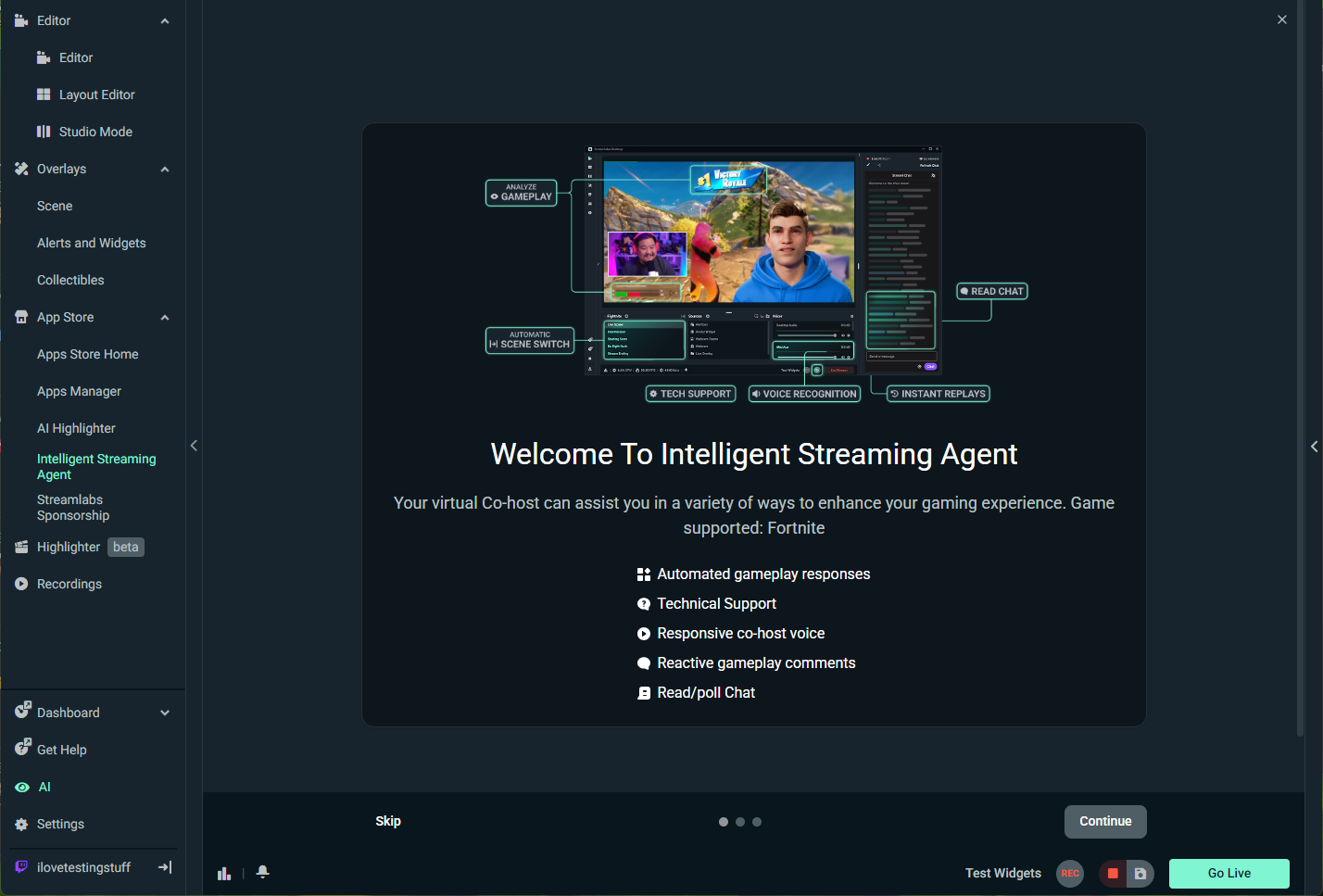
You can pick the hotkey for automations and test your Stream agent's responses as well!
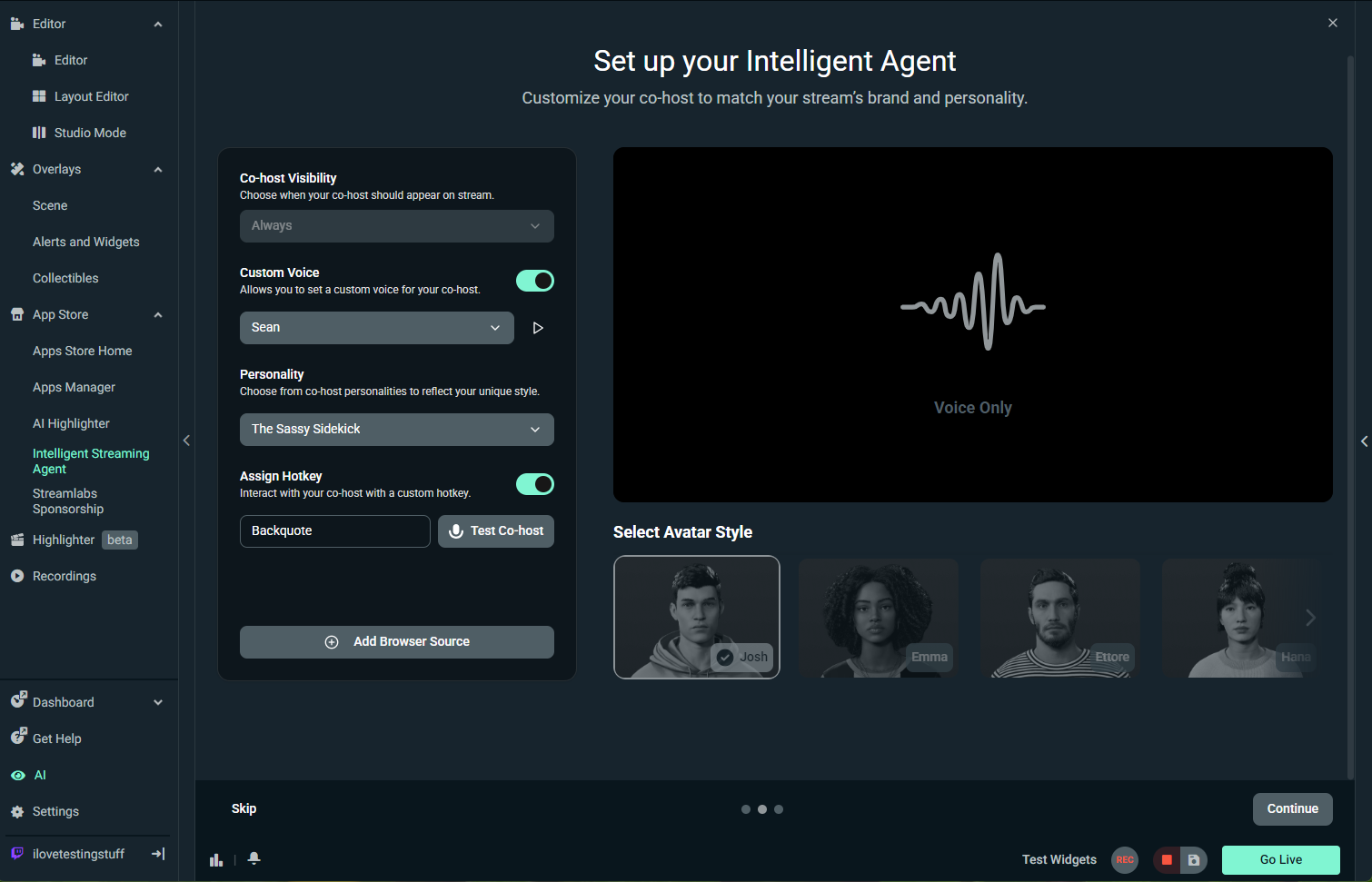
You can also choose from pre-made automations to use with your agent. Automations are custom actions you can enable your stream agent to take when certain conditions are met during your stream. Conditions include things like low health, game ending and victory royales which can trigger events such as your agent switching scenes, commenting on the action or showing a specific source for example.
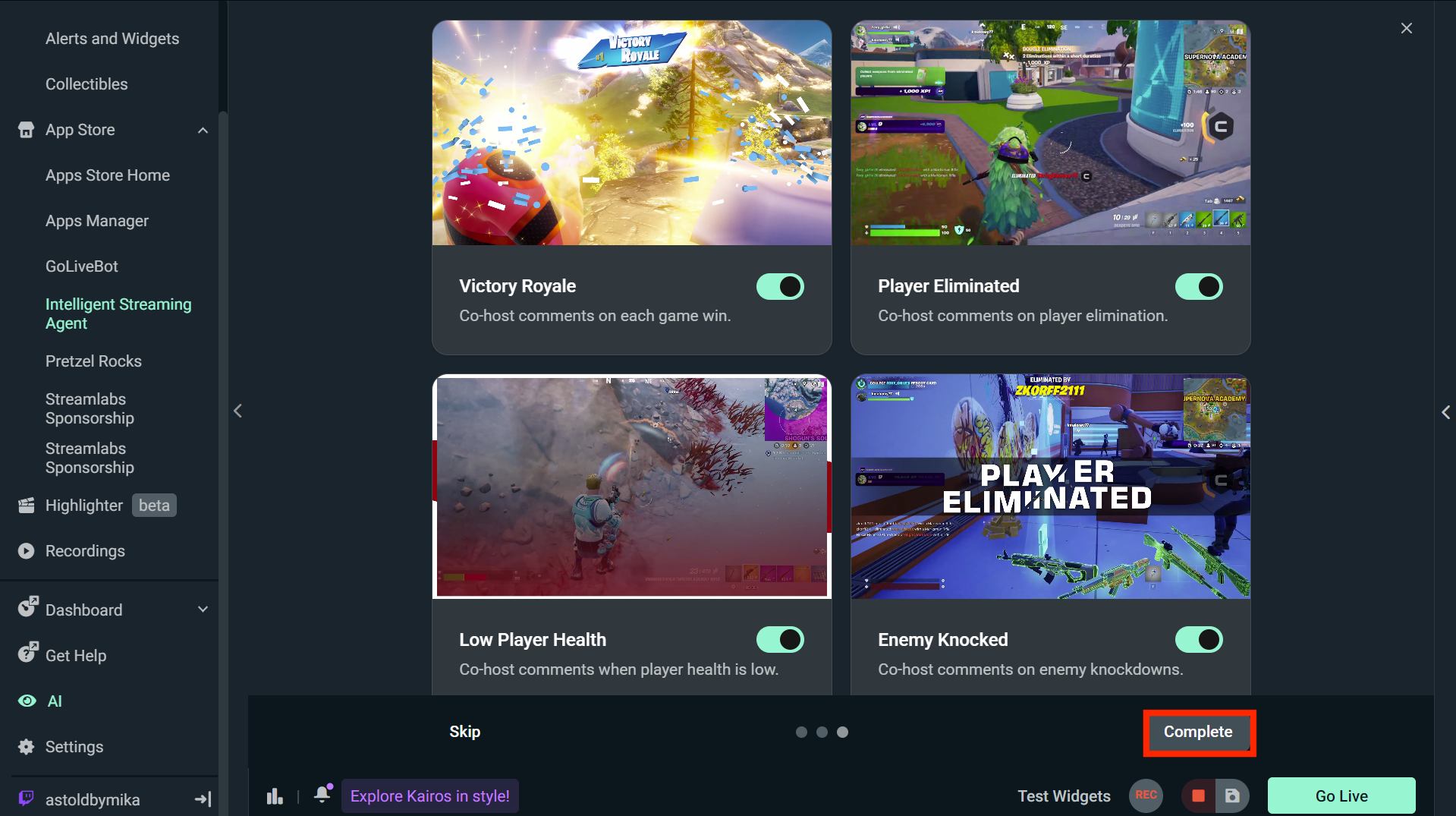
Supported Automation Events for Fortnite
- Game started = when you just started the game
- Deployed = when you are deployed from the bus
- Game ended = end of the game
- Low health = when your health bar is low
- Has shield = when you gained shield
- No shield = when you lost shield
- Player eliminated and Player knocked = when you as player are either killed in the game or knocked (in duo/trip mode etc)
- Enemy Eliminated and Enemy Knocked = when your enemy is either killed in the game or knocked (in duo/trip mode etc)
Supported Actions
- Switch to Scene = your active scene on Desktop will be switched to another one if you have multiple scenes set, for example from live scene to intermission etc
- Hide source = source is hidden from active scene (visible prior to event)
- Show Source = show source in active scene (hidden prior to event trigger)
- Save Replay = save replay buffer from that moment that you can then replay in another scene or save video to share on social media later
- Co-host Comment = co-host gives you verbal remark on screen triggered by specific event you set
Now you have completed the setup, have an idea of what customizations are available and have access to all Agent settings and features. Let's take a look at the main ones!
Producer
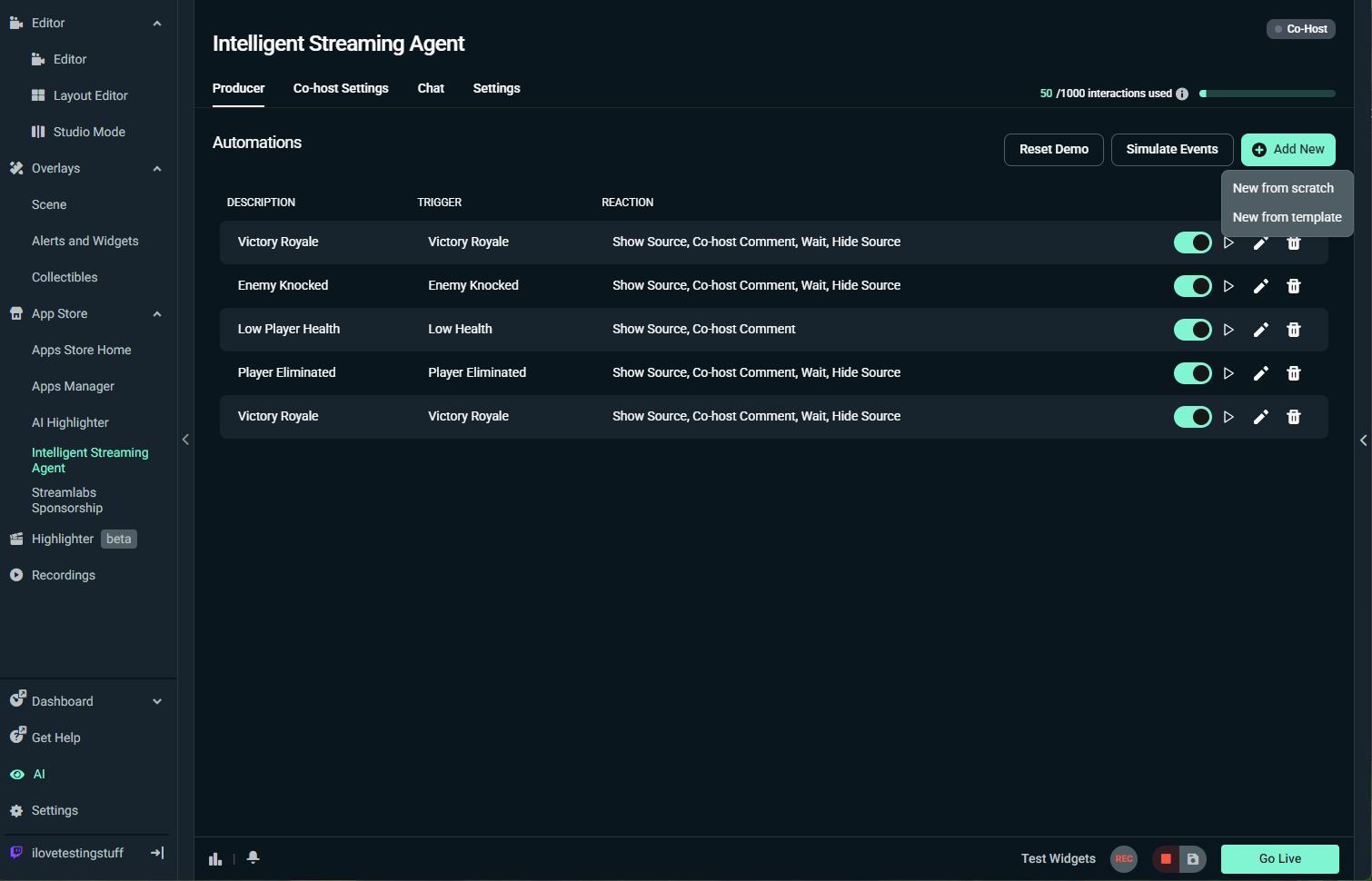
Step 1: Open the Producer tab to set up automations that trigger during gameplay or stream events. Click Add New > New from scratch or New from template.
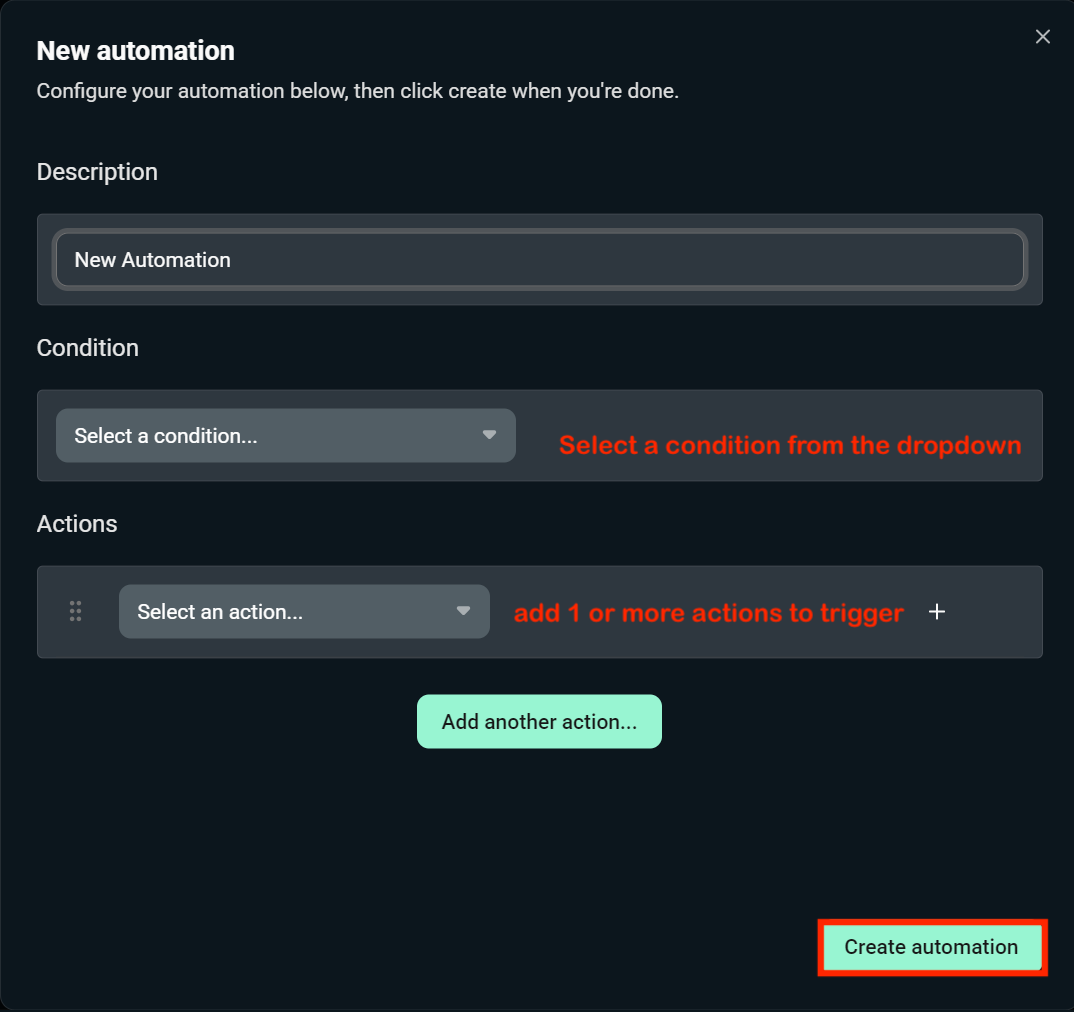
- Choose a condition (like game started, low health, or player eliminated).
- Add reactions, such as switching scenes, hiding the source, or co-hosting a comment, to accompany the trigger.
- Stack multiple reactions for the same trigger to make several things happen at once.
- The free version allows streamers to enable up to 5 automations, while Streamlabs Ultra unlocks 10 automations.
If you select from the template, a few options will be shown to pick from. You can add all in 1 click or select the ones you like most.
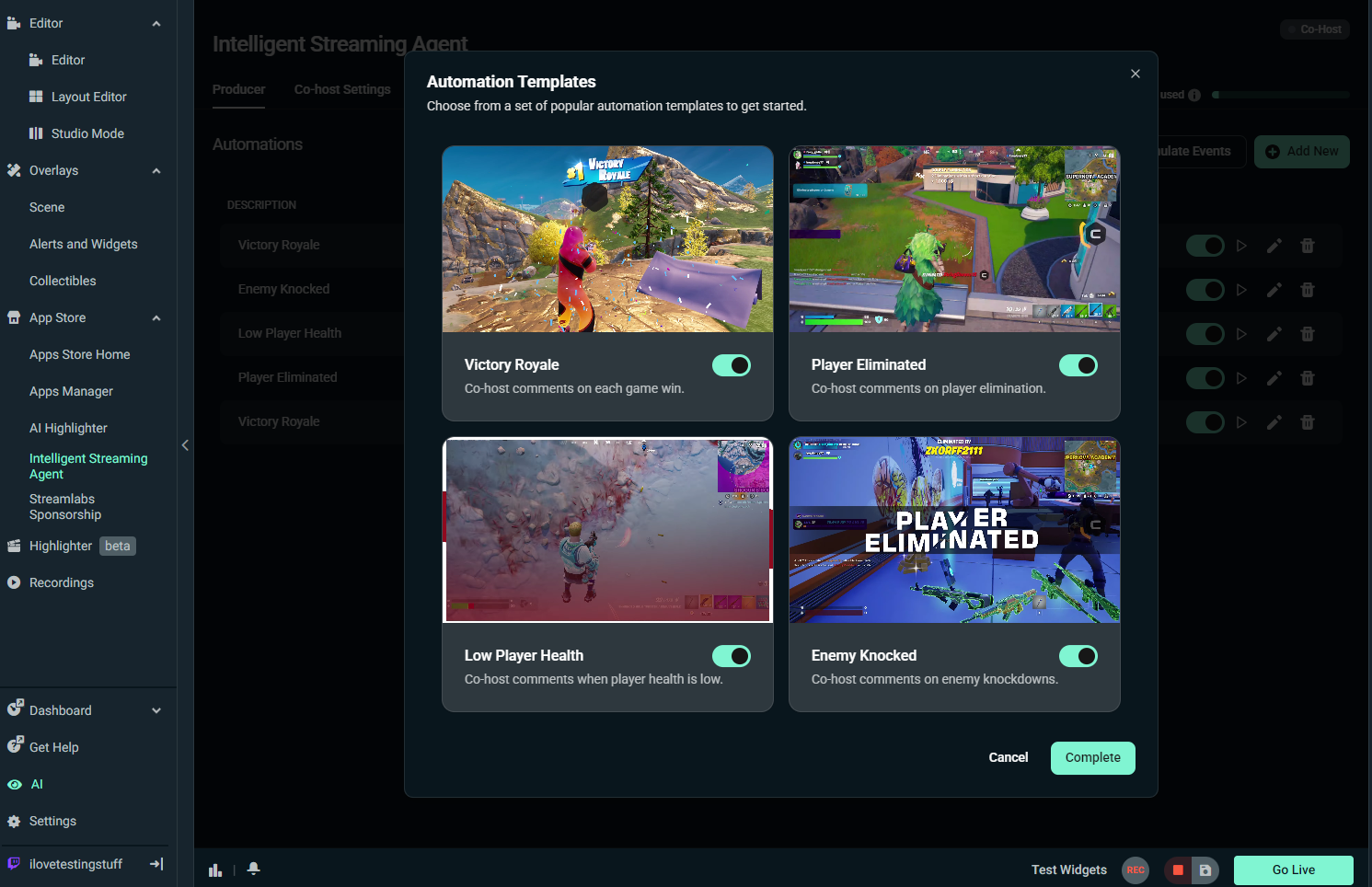
Step 2: Use the Enable toggle, play, edit, or delete buttons to the right of an automation on your list to make any necessary changes.
Co-host Settings (Customizing your Co-host)
Step 1: Customizing your co-host starts with assigning it a persona. In the Personality window, you can:
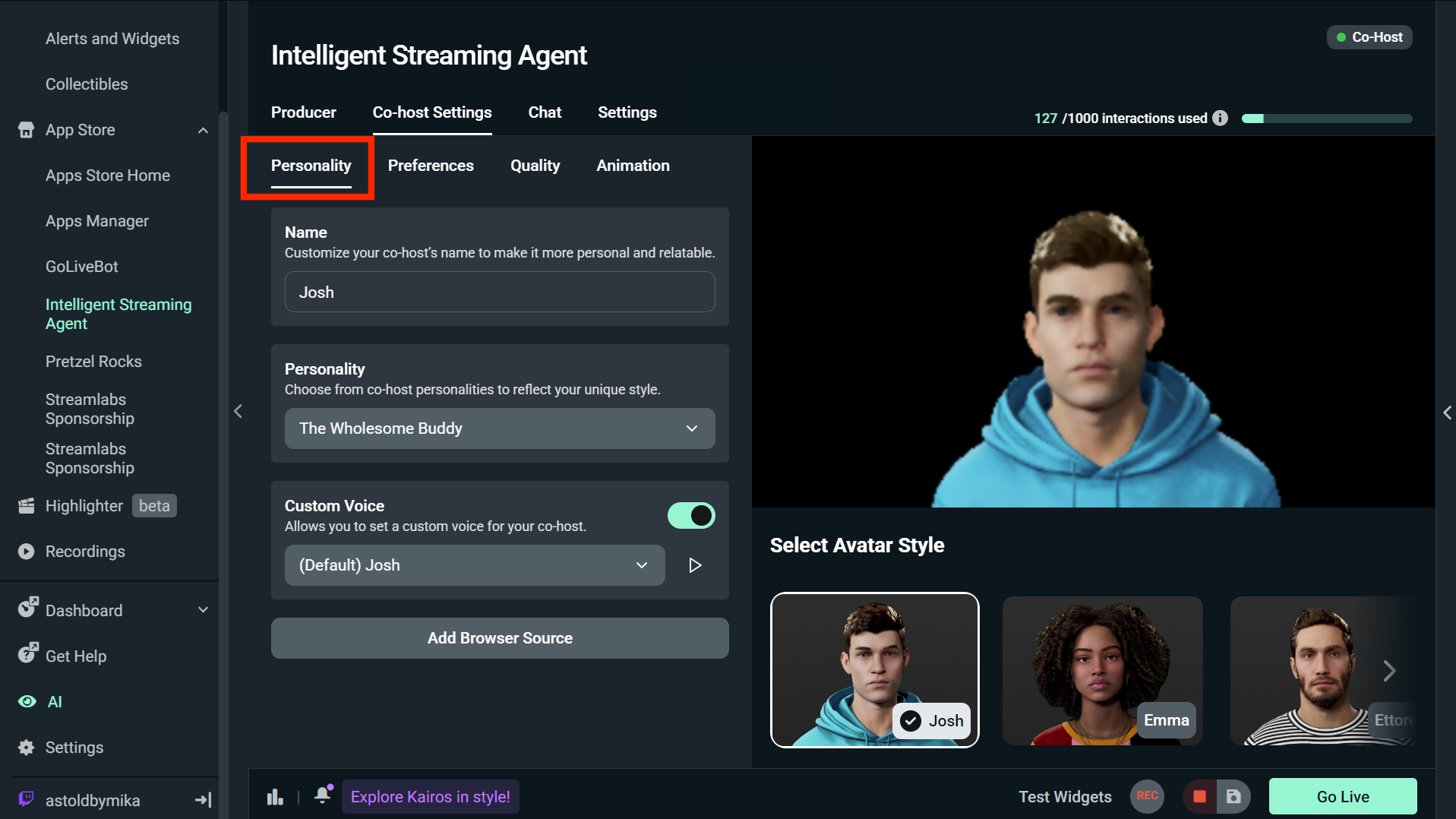
- Choose a name for your avatar
- Assign personality (e.g., The Hype Man, The Sassy Sidekick, The Wholesome Buddy)
- Add a custom voice (use the dropdown to choose from a range of options)
Step 2: Click Add a Browser Source (on the Personality and Voice window) to add your avatar to the current active scene.
Step 3: The Preferences window is where you can customize how your avatar assists you while streaming.
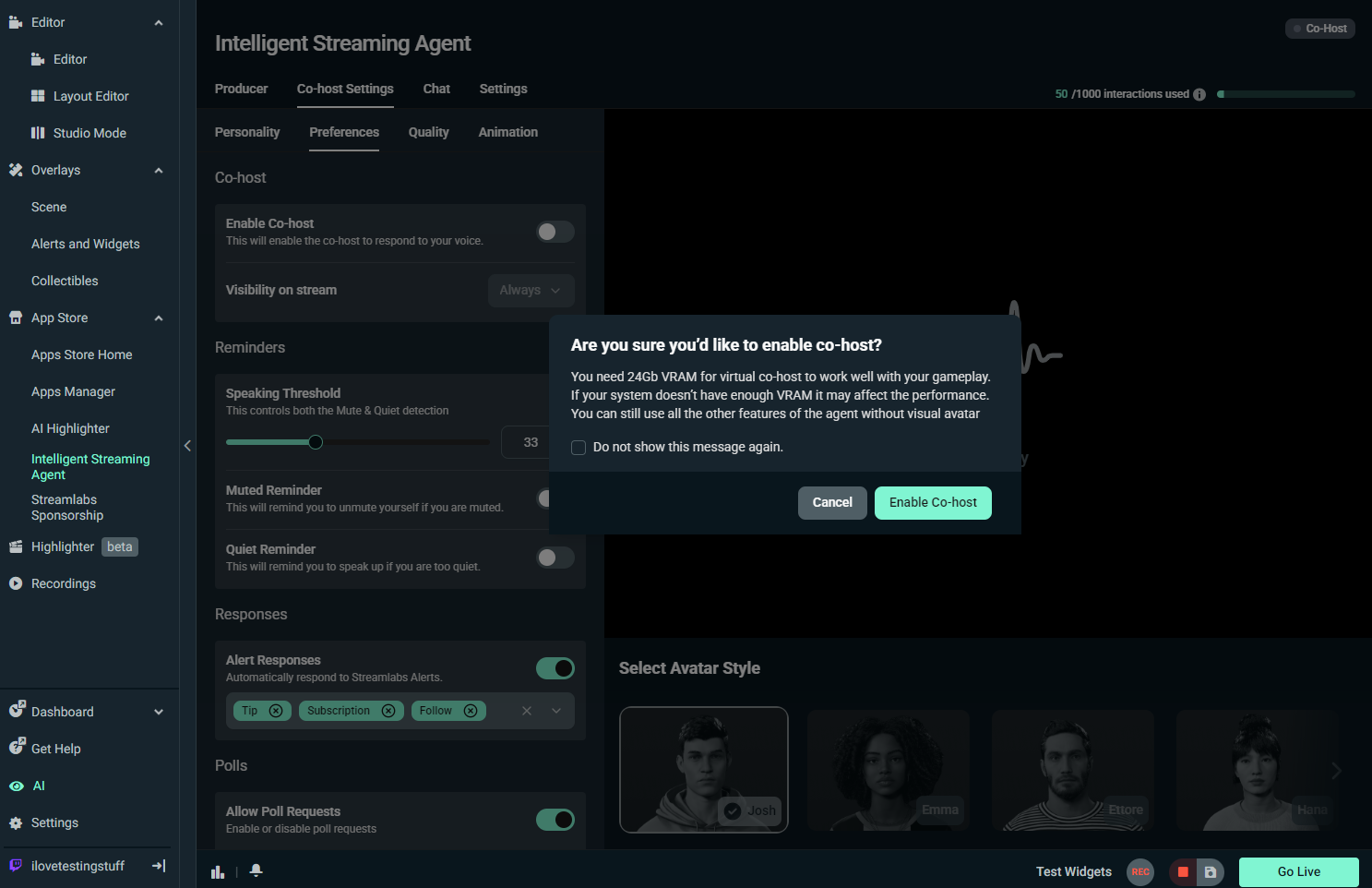
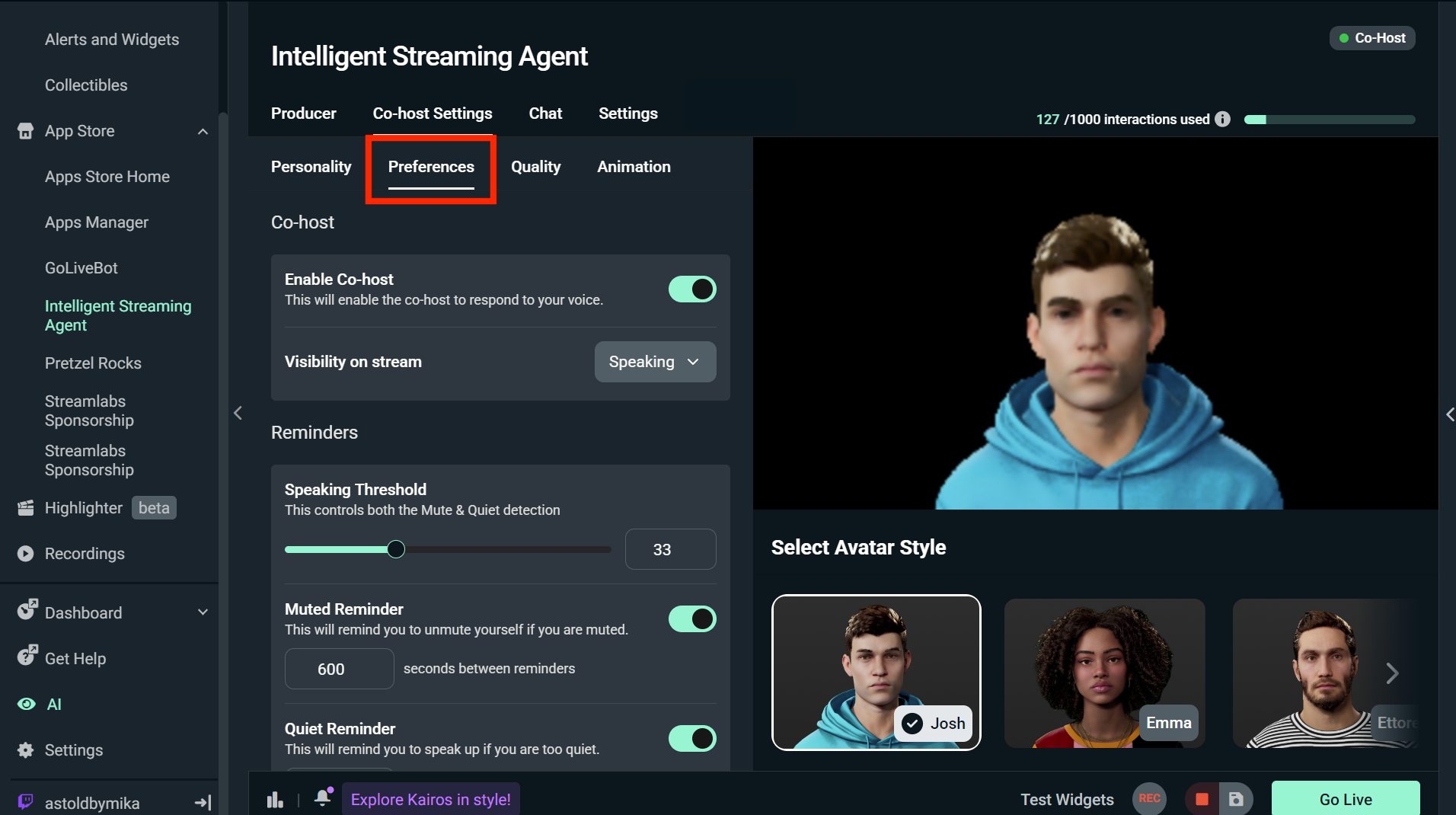
- Turn Co-host on or off and choose stream visibility (always visible, never on screen, or only becoming visible when speaking)
- Set reminders so your avatar can remind you when you're too quiet, muted your mic, or something else that may be killing the vibes.
- Turn on Alert Responses to have your avatar automatically respond to stream alerts, including new subs, follows, or tips.
- Turn poll requests on or off and set the duration of the poll
- Have your agent summarize the chat-remember to customize the number of messages used to generate the summary.
Step 4: In the Quality tab, you can adjust:
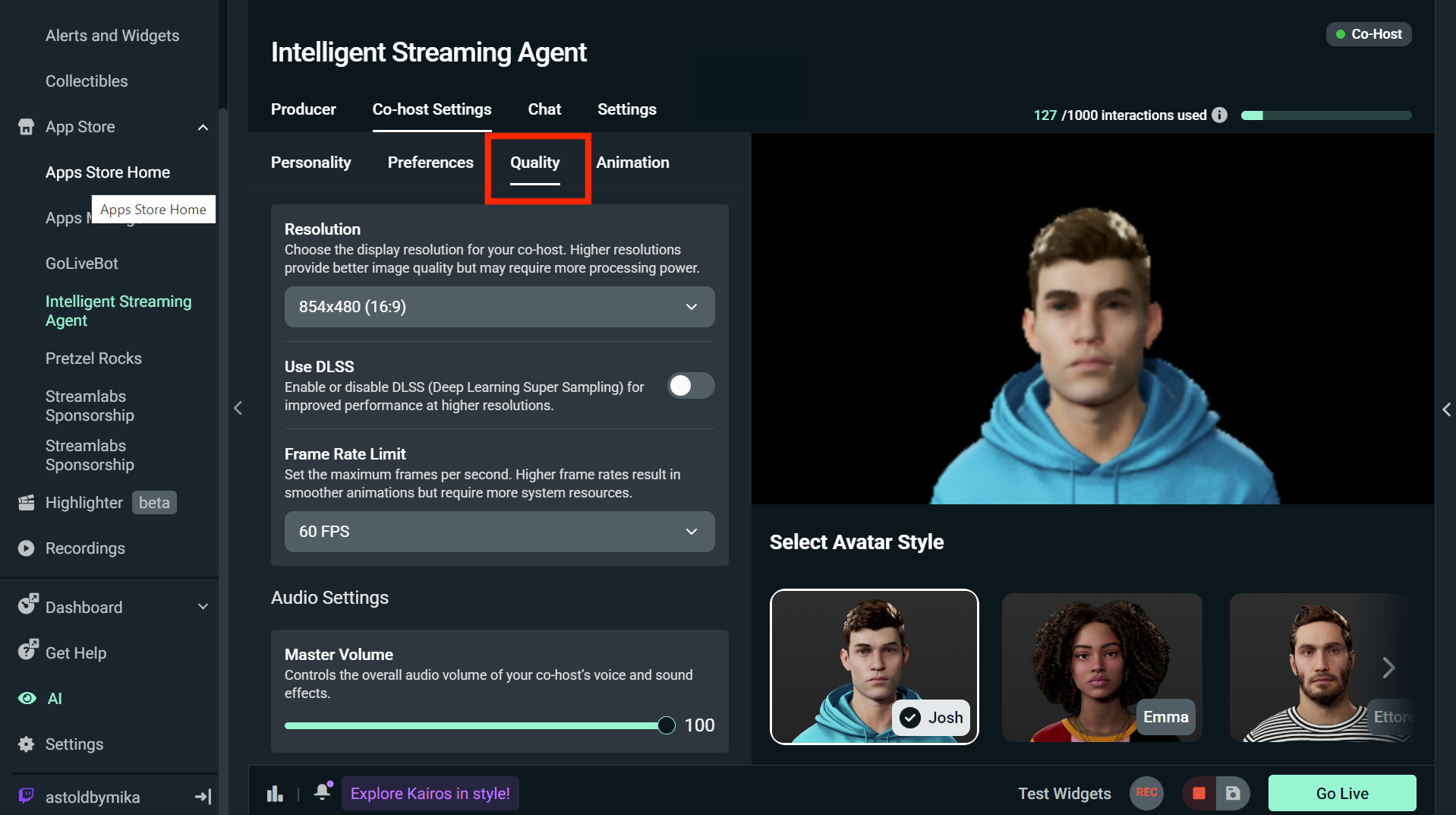
- Visual quality (like resolution, shadows, and textures) to balance performance with style.
- Audio settings such as the master volume of your Co-host
- And settings related to graphic quality
Chat
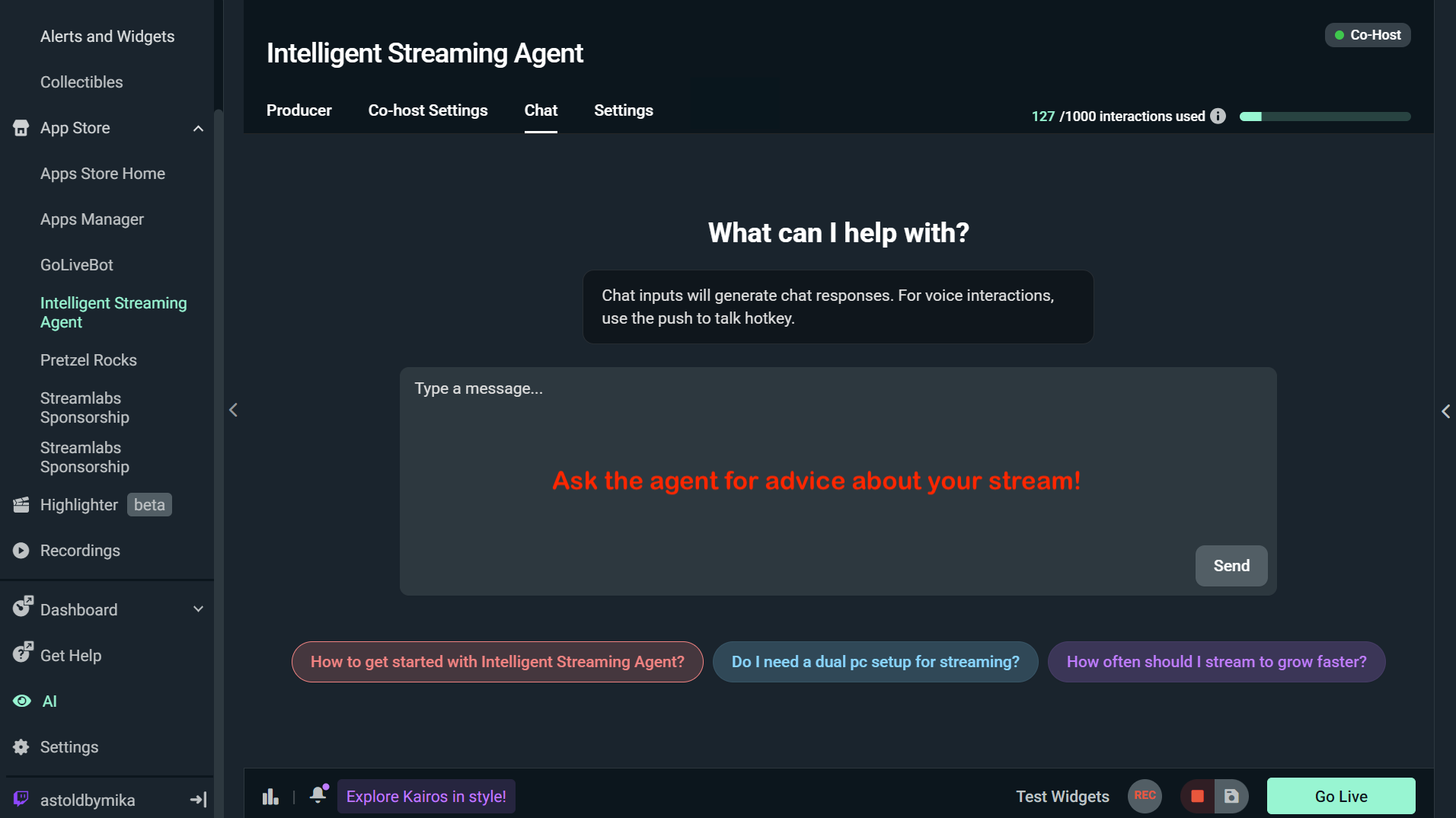
Use the built-in chat to talk to the agent even when you're not streaming. Ask anything from how to improve the audio quality of your stream to other technical questions to summarizing your chat activity or starting a poll.
Settings
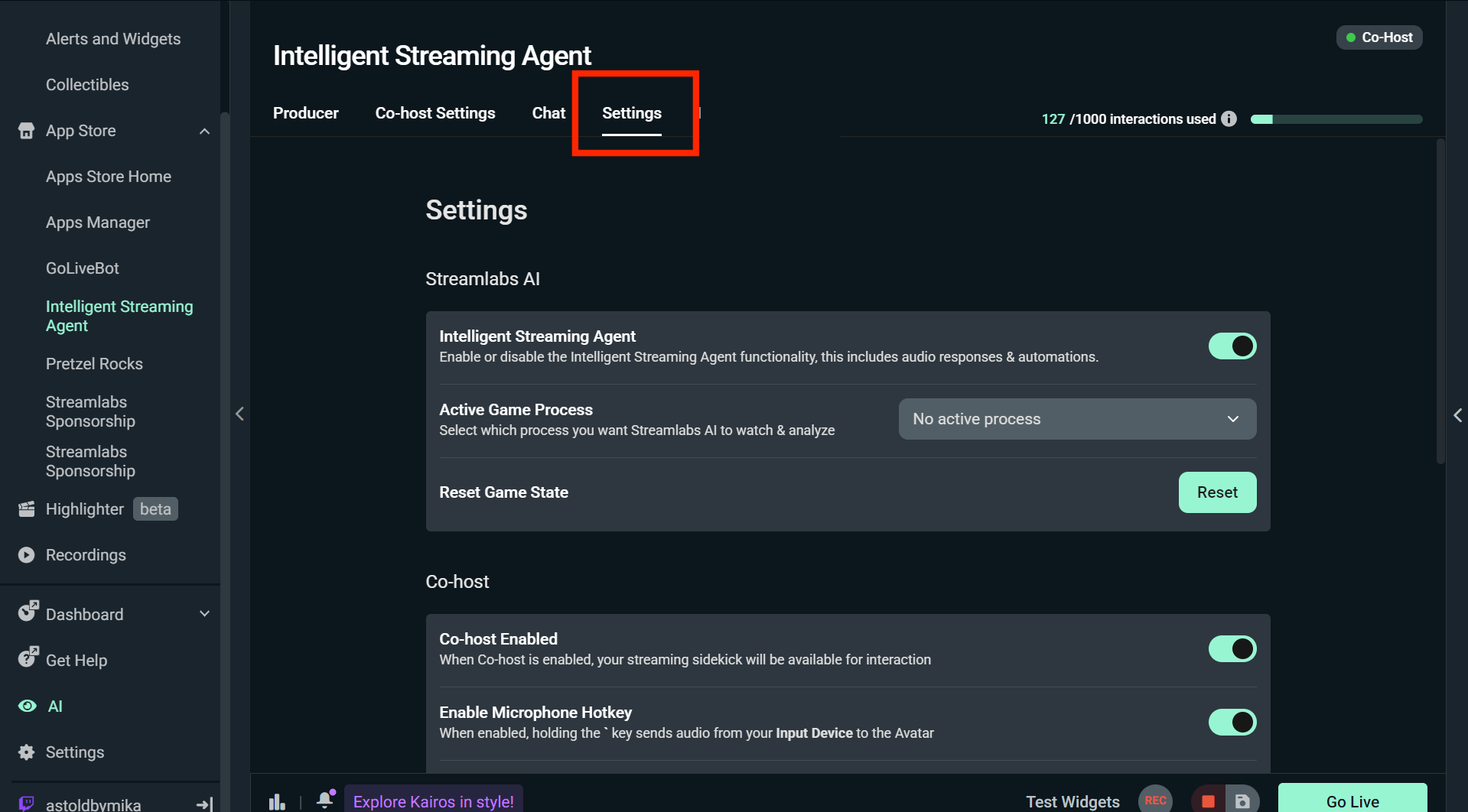
In the Settings window, you can manage how the Intelligent Stream Agent connects and responds.
Step 1: Under Streamlabs AI, turn game analysis on or off if you decide you don't want to use Streaming Agent for a select stream, choose your active game process (when playing Fortnite it should automatically pick up your Game Capture here), and reset if needed. You can also find more information about Streamlabs AI settings by heading to the Main Menu > Settings cog > AI in Streamlabs Desktop.
Step 2: Under Co-host, toggle the co-host on or off, assign a microphone hotkey, select your input device, and add the agent to your scene with a browser source.
Step 3: Under Chat, choose whether to use preloaded chat context so the Agent can better understand and respond during your stream.
Going Live
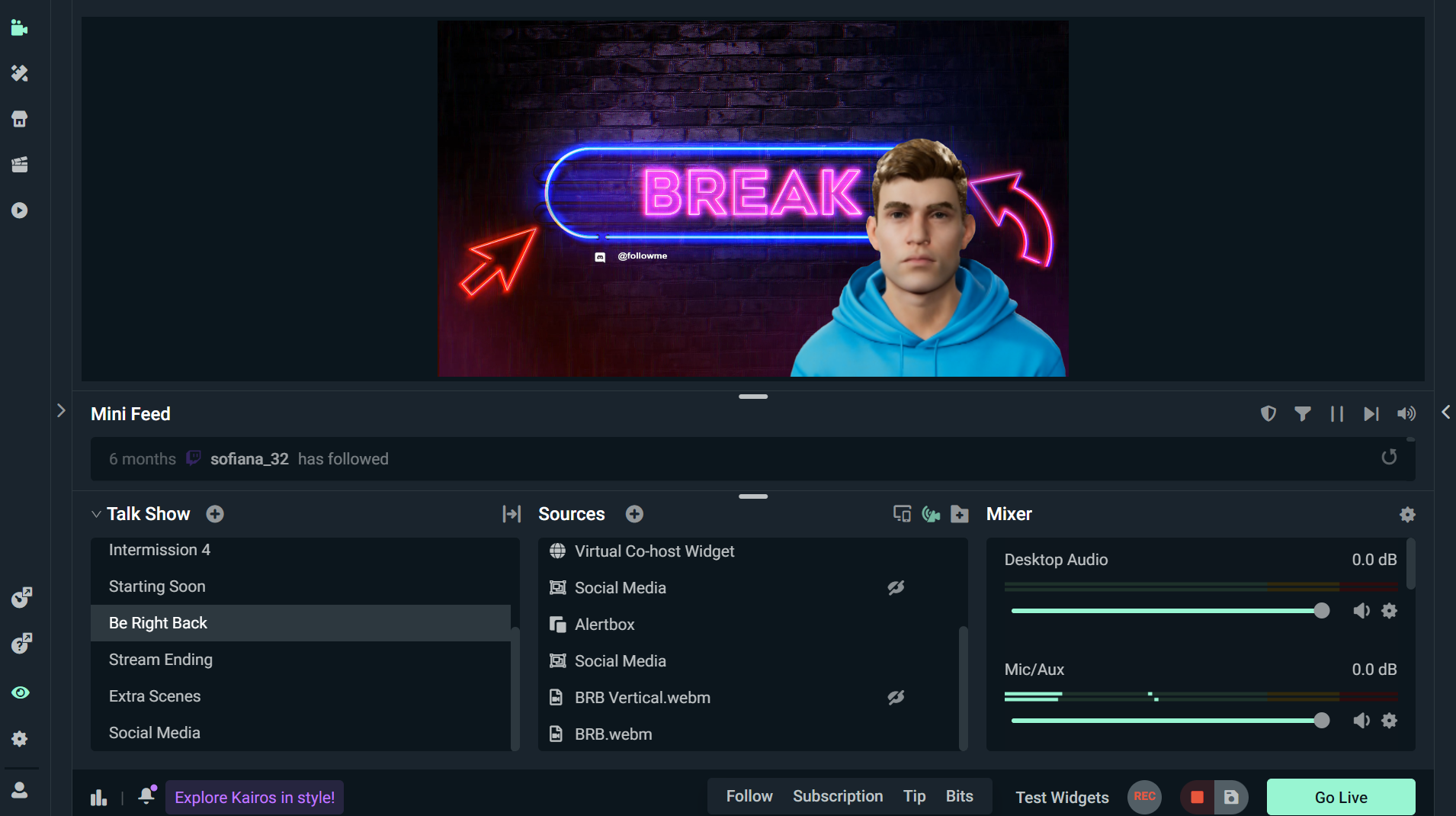
Step 1: The Streaming Agent is currently compatible with Fortnite. You must be streaming/playing Fortnite for the Co-host to work as intended.
Step 2: Go live! Once you start streaming, the Agent will monitor your gameplay, respond to triggers, and assist with troubleshooting in real-time.
The Intelligent Stream Agent is here to make streaming smarter, not harder. Use your avatar as you're after a hype co-host, hands-off production, or real-time support, it's built to help you focus on what matters: creating great content. Try it out in your next stream and see how much lighter your workload feels.
FAQ Streamlabs Intelligent Streaming Agent
What can the Streamlabs Intelligent Streaming Agent do?
It can cohost your stream with an interactive 3D avatar, act as a behind-the-scenes producer (scene switching, replays, clips), and help troubleshoot tech issues.
How is this different from what was shown at CES?
At CES, we previewed the AI Agent. Now, it's fully launched, and we've opened the core vision model to external developers so they can build tools and experiences that leverage in-game events, unlocking entirely new creation possibilities.
Will the Intelligent Streaming Agent work with AMD GPUs?
Yes, but with limitations. Avatars on screen are not supported with AMD GPUs. However, all other functionality (such as audio-only mode, automations, etc.) will still work.
What games does the Intelligent Streaming Agent work with?
At launch, it supports Fortnite with plans to expand to more titles throughout 2025.
Do I need to use the 3D avatar to use the Agent?
No. The avatar is optional. You can use the Agent as a producer or tech support in the background.
How does the Free plan work?
- Starter pool: 100 total interactions. This is a one-time pool that counts down and does not reset monthly.
- Automations: Up to 5 active automations. When you reach the limit, you will see an in-app prompt to upgrade to Ultra.
What is an interaction?An interaction is any response from the Agent, either by text or voice. For example, if you type a question into chat, the Agent's answer counts as an interaction. If you ask it to change scenes, that also counts-unless it happens through an automation without the avatar commenting, in which case it does not. Actions like switching scenes or clipping highlights on their own are not interactions unless the Agent responds verbally or via text.
What does Ultra include?
- Monthly interactions: 1,000 per calendar month.
- Automations: 10 active automations. You can have many more automations added but 10 toggled on simultaneously.
Do interactions roll over on Ultra?
No. The counter resets at the start of each calendar month.
Do automations consume interactions?
Automations do not count toward your interaction limit unless the automation is specifically set to have the avatar respond with text or voice. For example, an automation that switches scenes or triggers a clip will not consume interactions on its own, but an automation that makes the avatar comment on the event will.
Do interactions count if the avatar is off?
Yes, when the Agent replies by text or voice, it counts as an interaction whether the avatar is visible or the Agent is running in background mode. Automations with no Agent reply do not count. If you don't want interactions to count during a specific stream, toggle Intelligent Streaming Agent off in settings.
Where can I see my usage?
In Streamlabs Desktop, the Agent panel shows a usage counter. Free displays interactions remaining. Ultra displays interactions used in this cycle.
What happens if I downgrade from Ultra?
Downgrades take effect at the end of the calendar month. If you return to Free, your original Free starter pool does not reset.
Can I buy a one-time interaction add-on?
Not at launch. We are evaluating options for high-volume creators.
Will limits change over time?
Yes. We plan to tune limits based on real usage, cost, and feedback. If limits change, we will update this article and the in-app counter.
Do developer SDK calls count toward Agent interactions?
Agent interactions apply to features in Streamlabs Desktop. Developer usage of Streamlabs AI will be documented separately.
Why start with a smaller Free pool?
We are launching conservatively to learn from real usage and keep the Agent responsive for everyone. If most users are hitting limits, we may increase the Free pool.